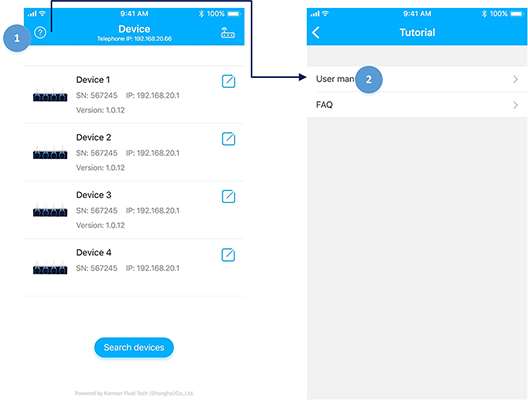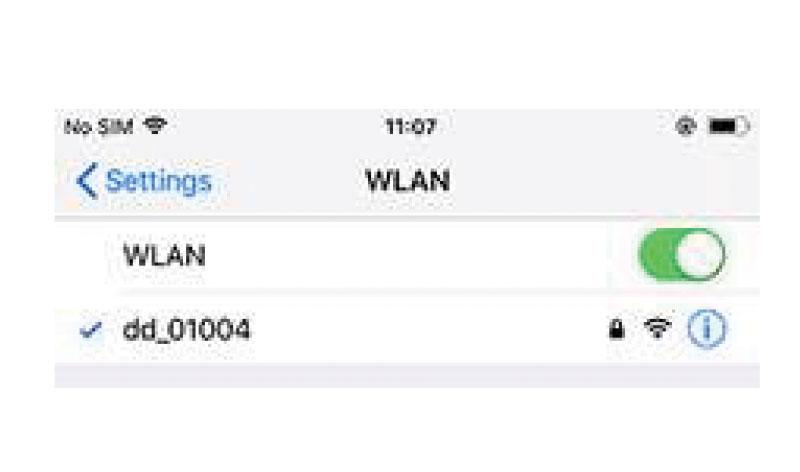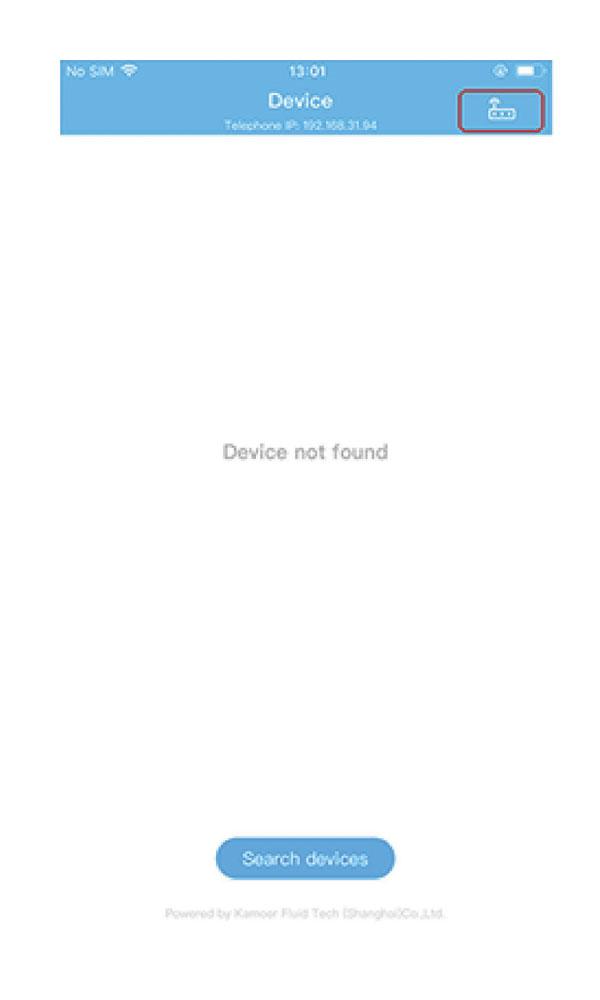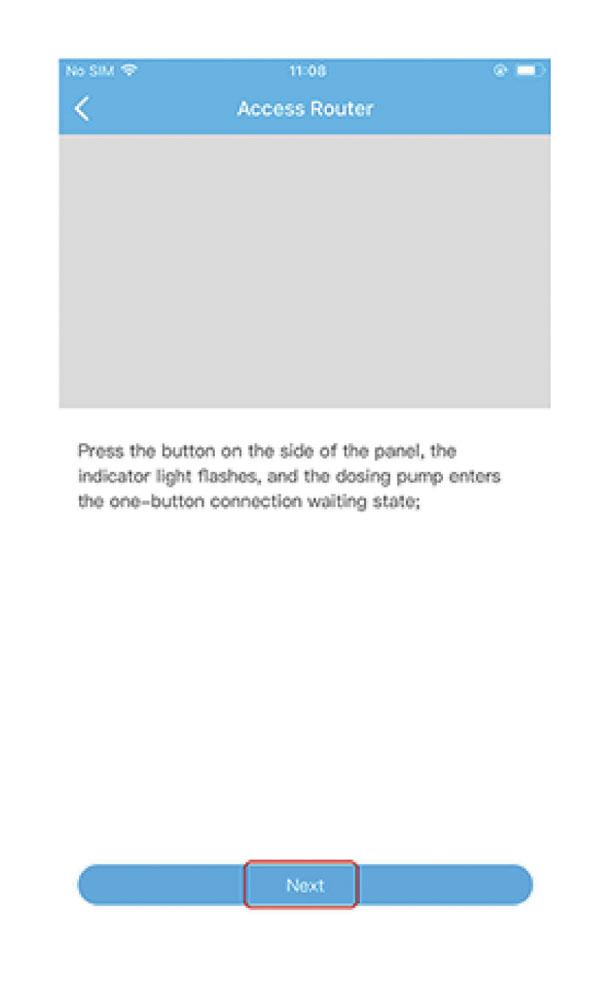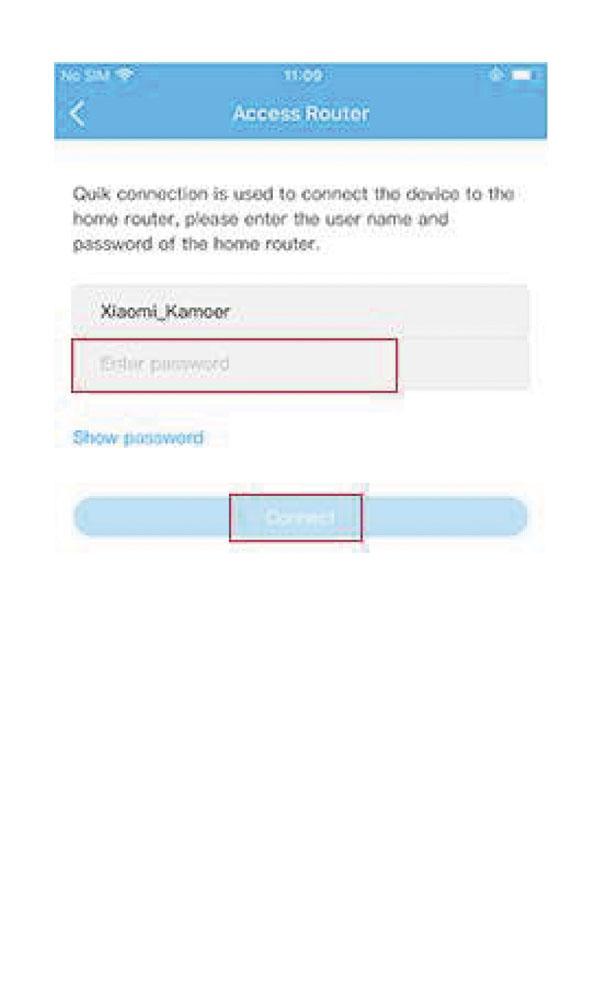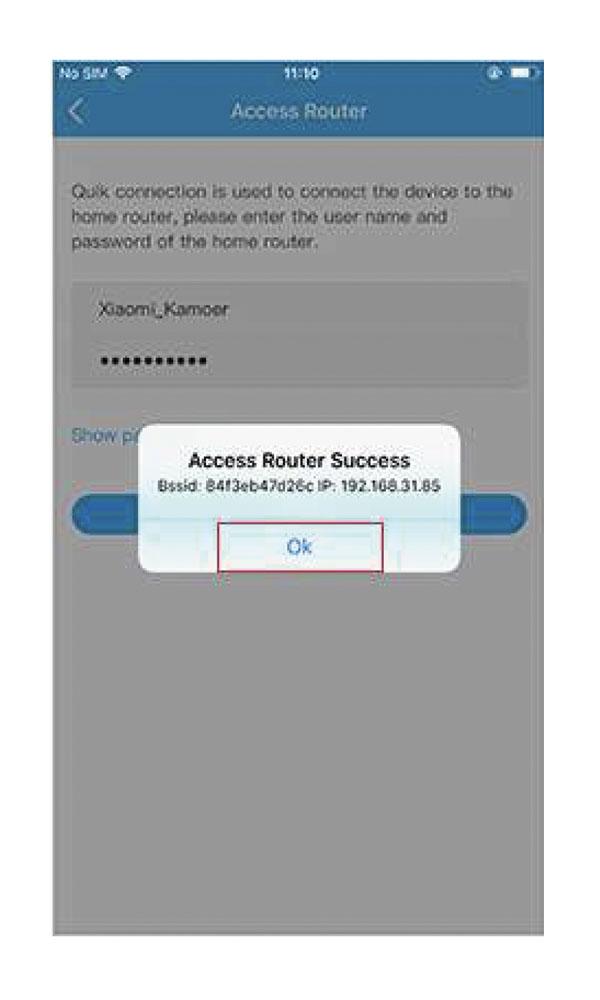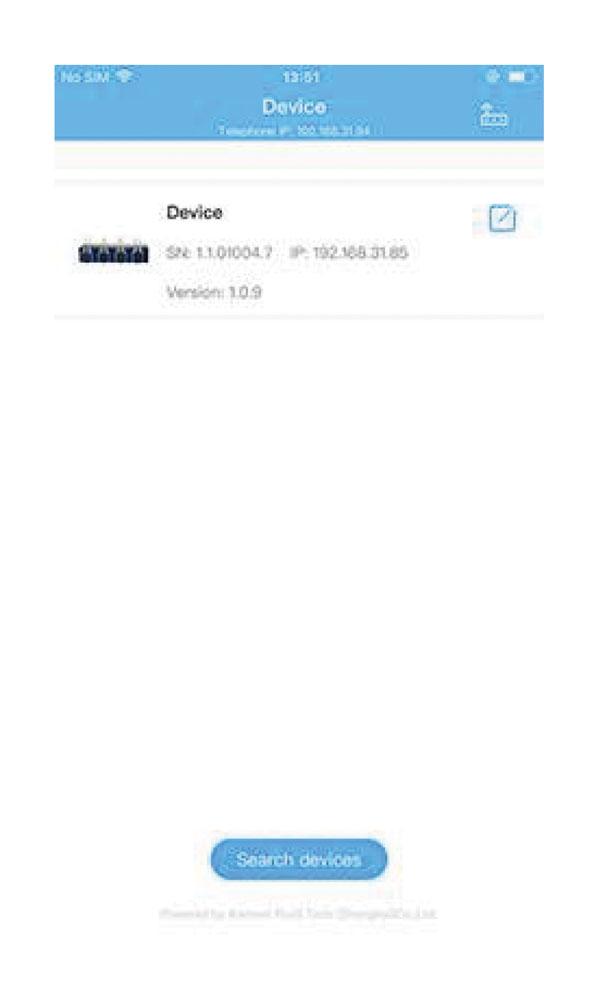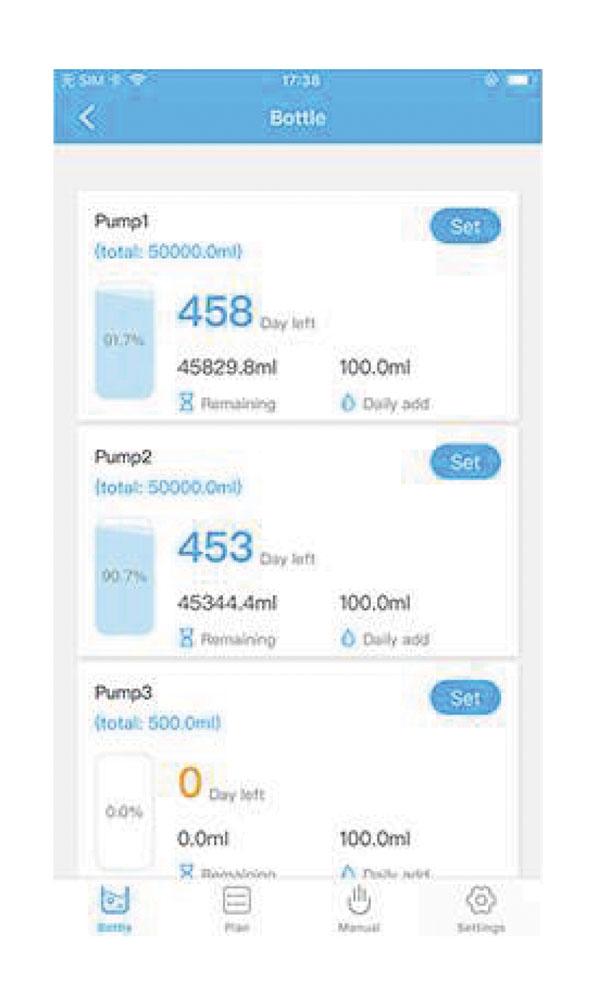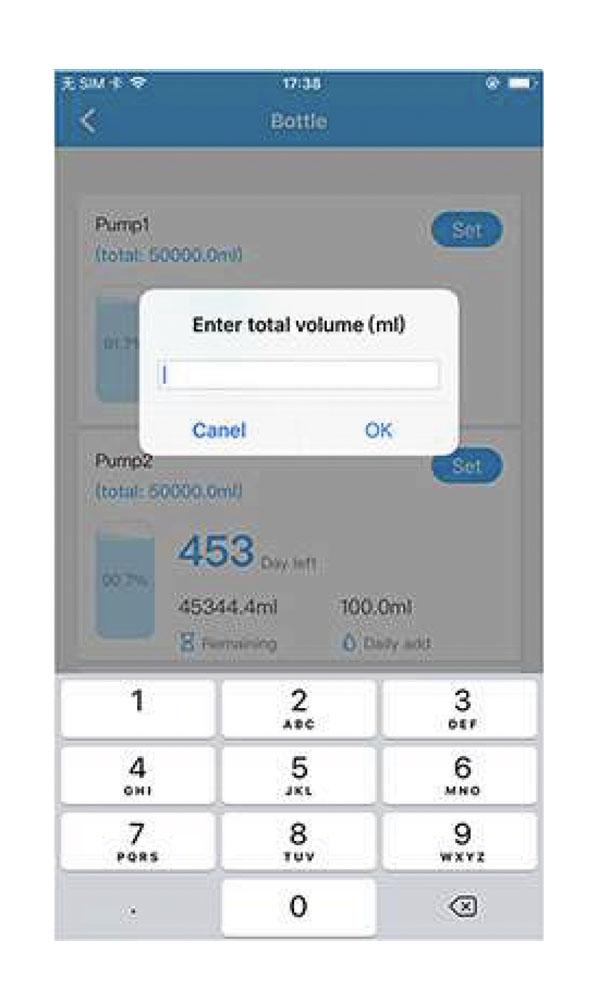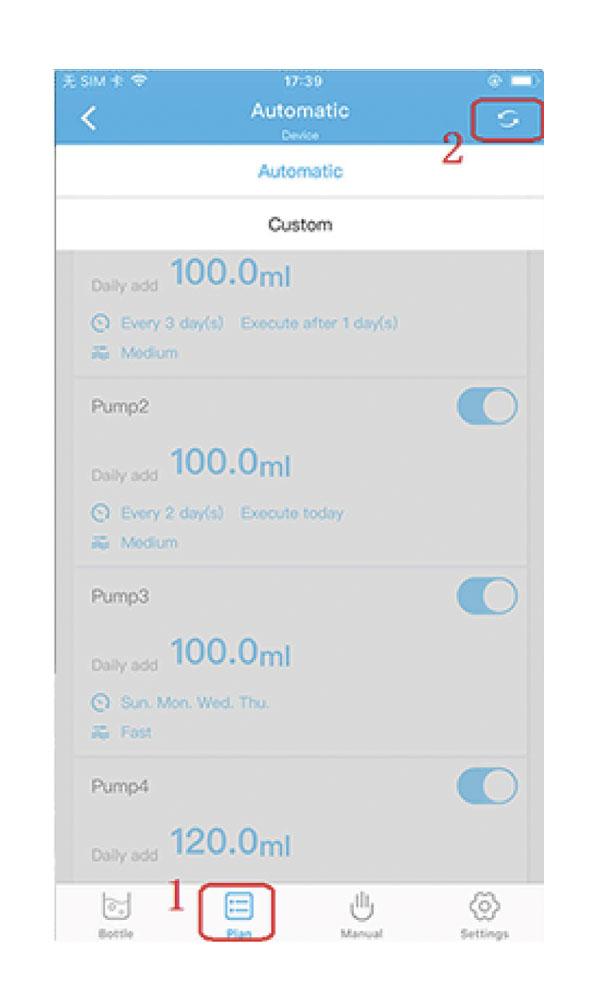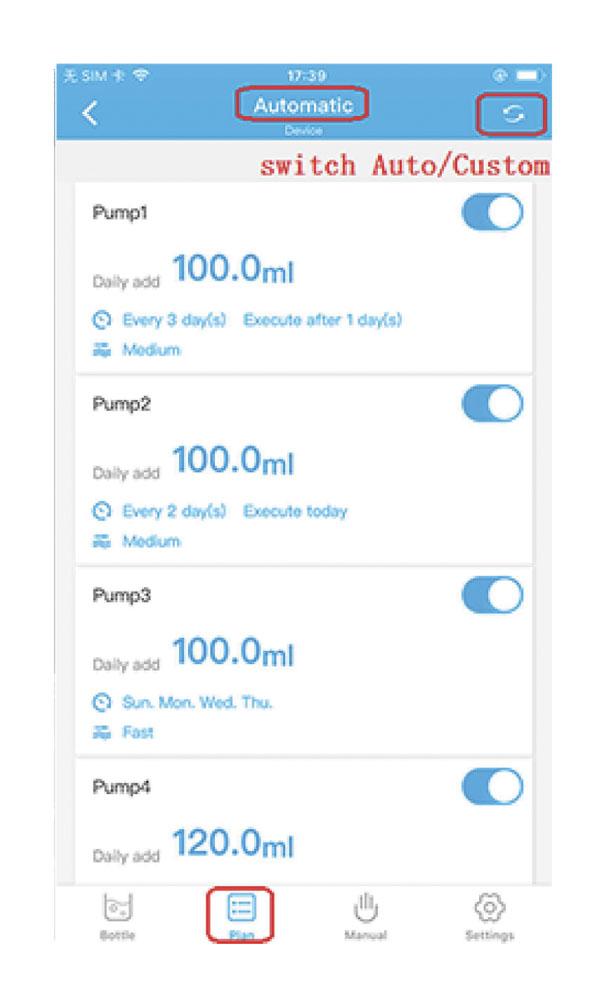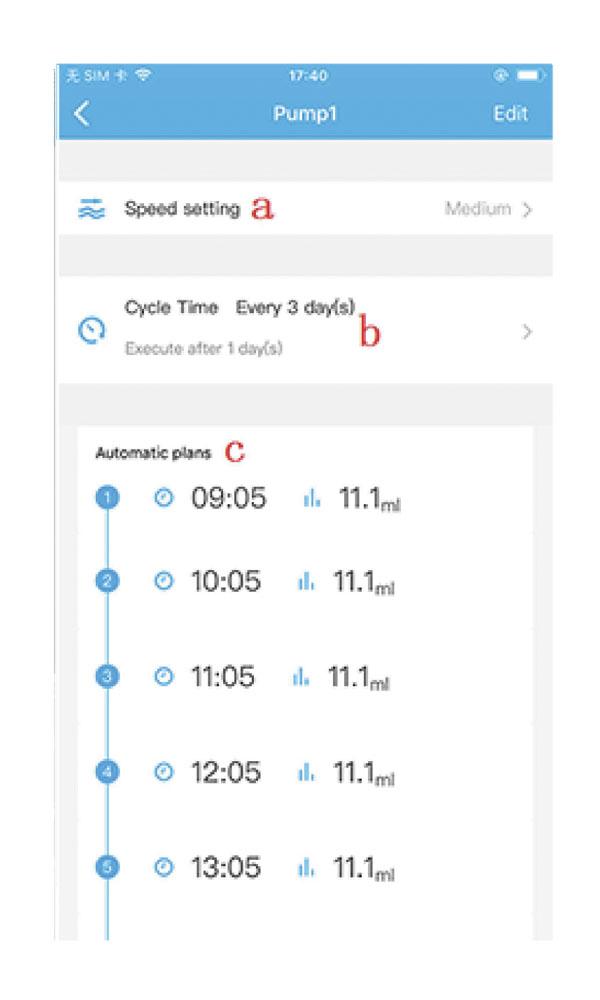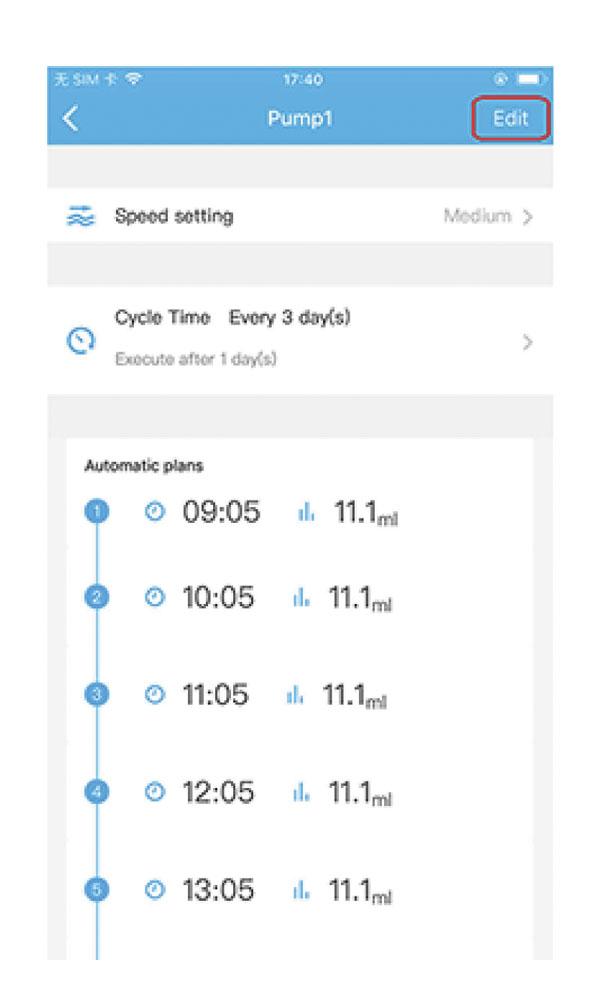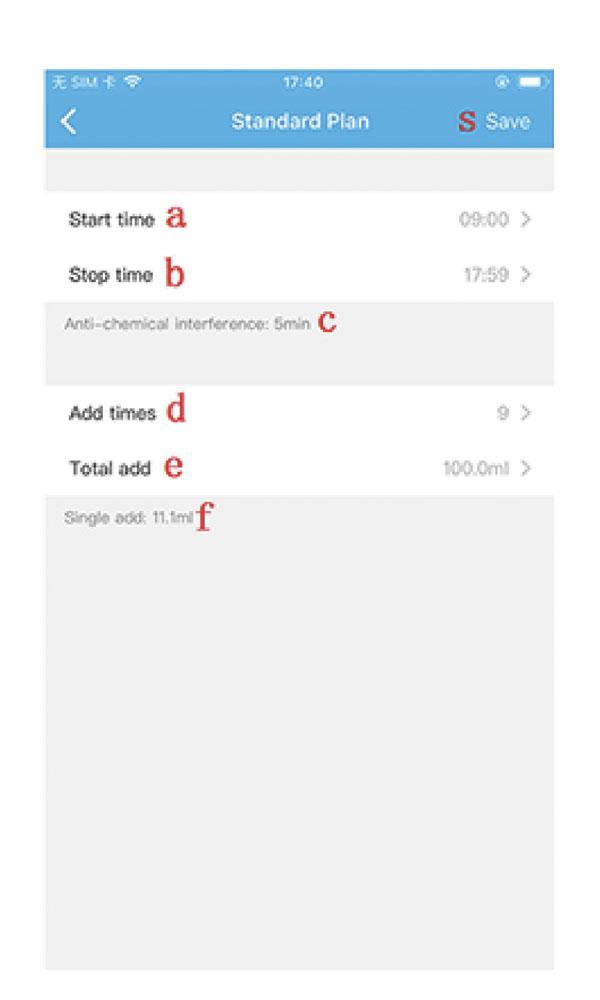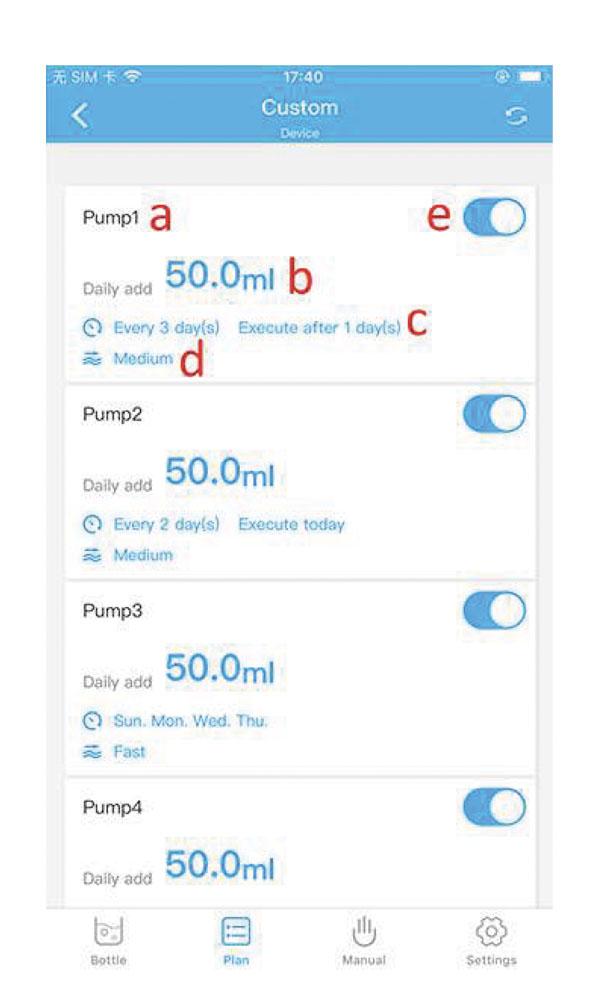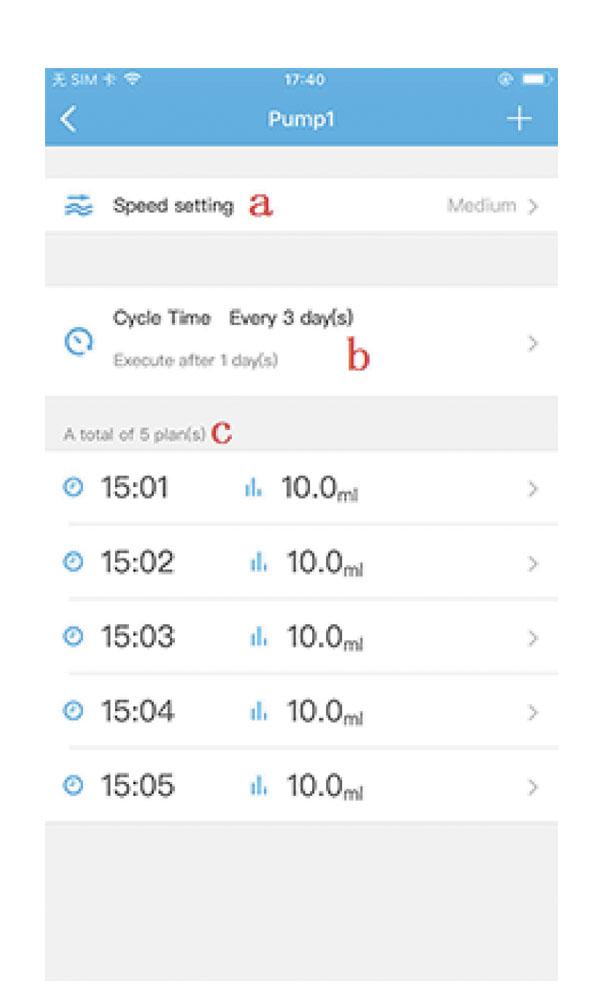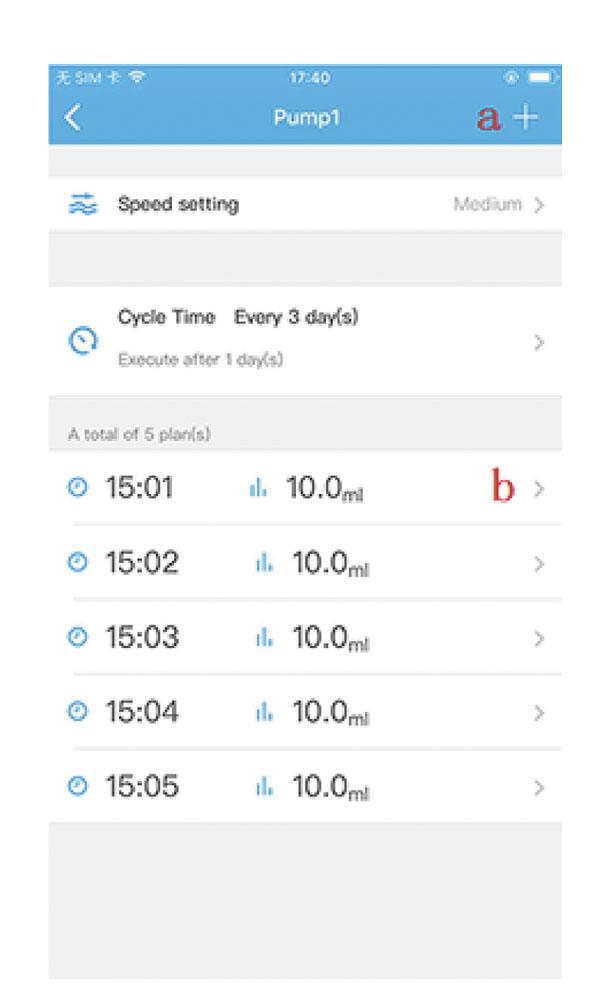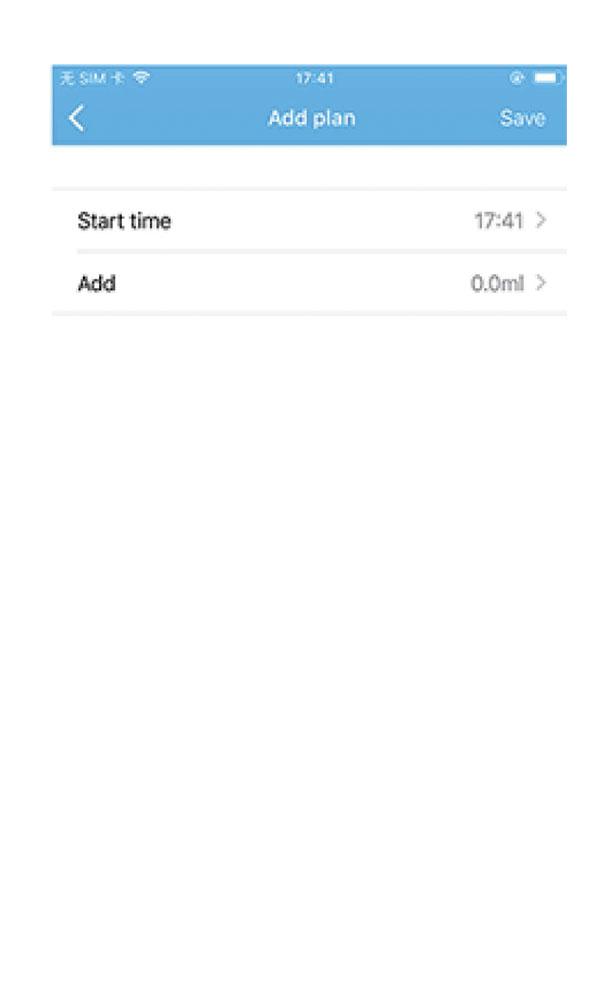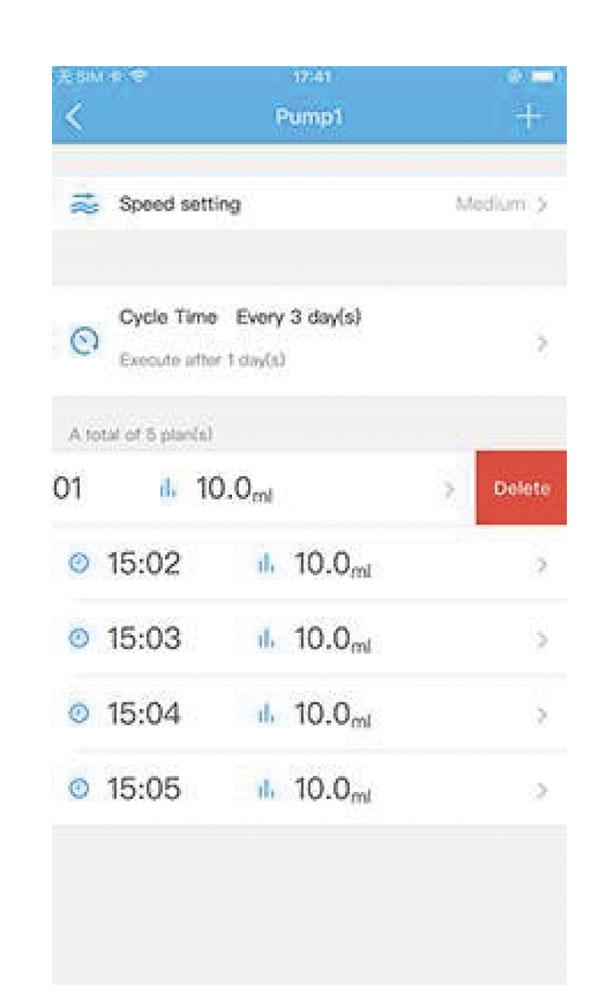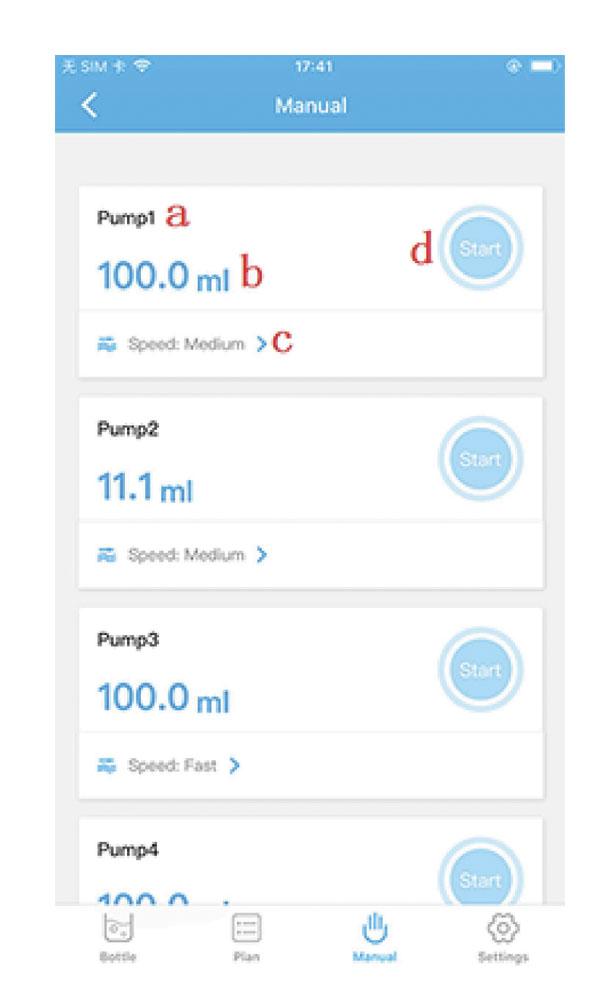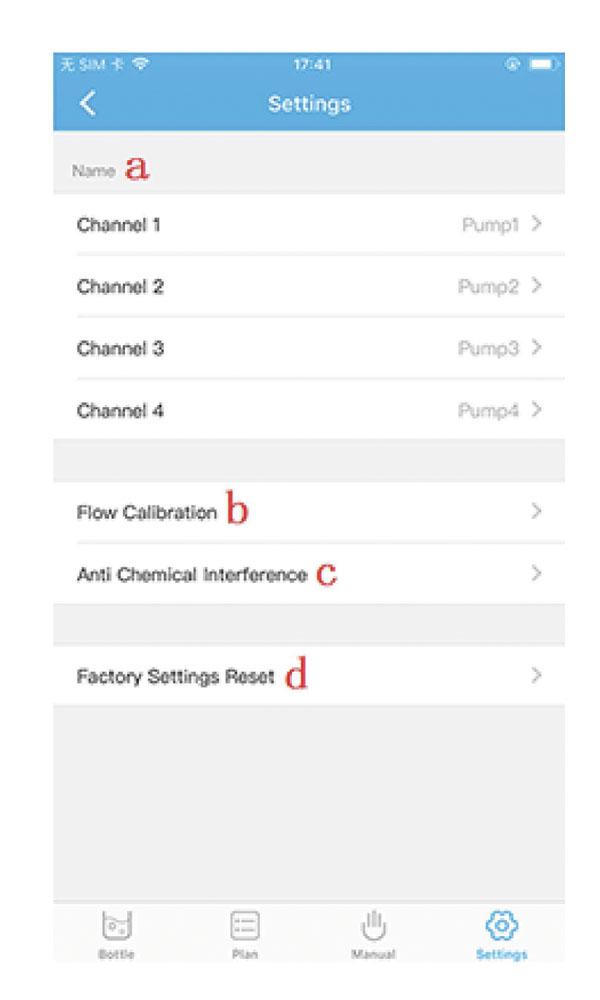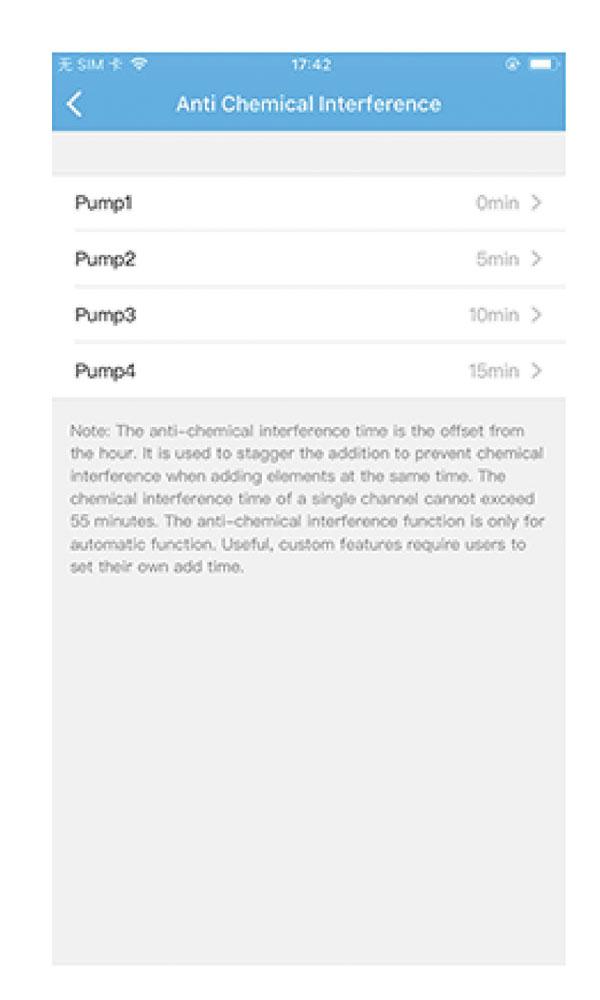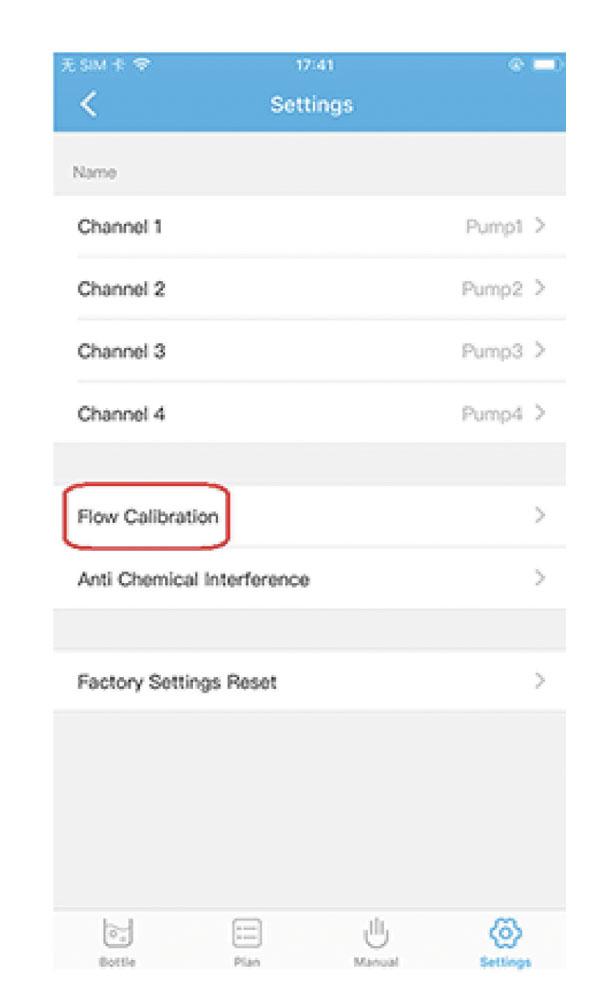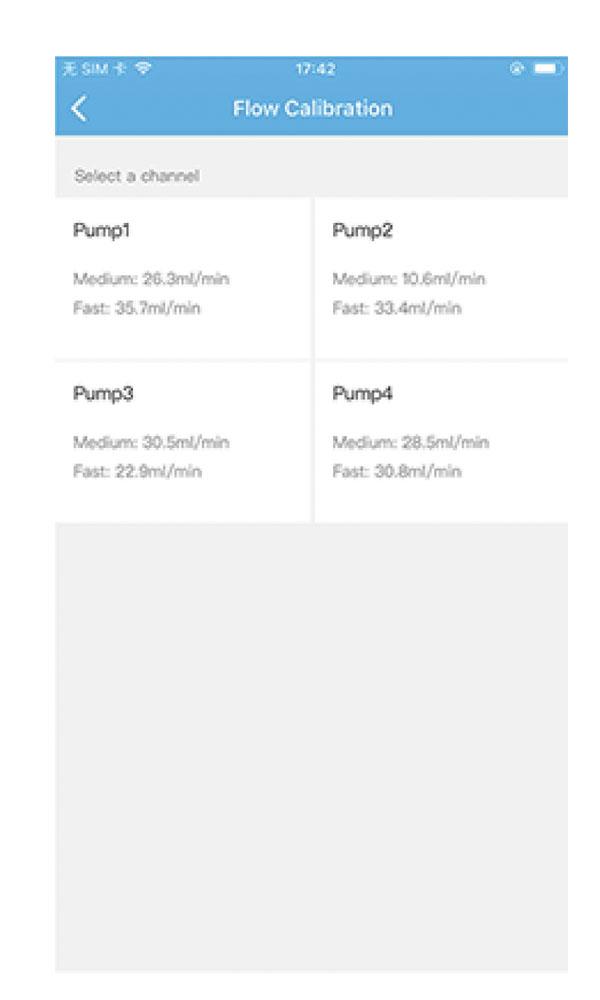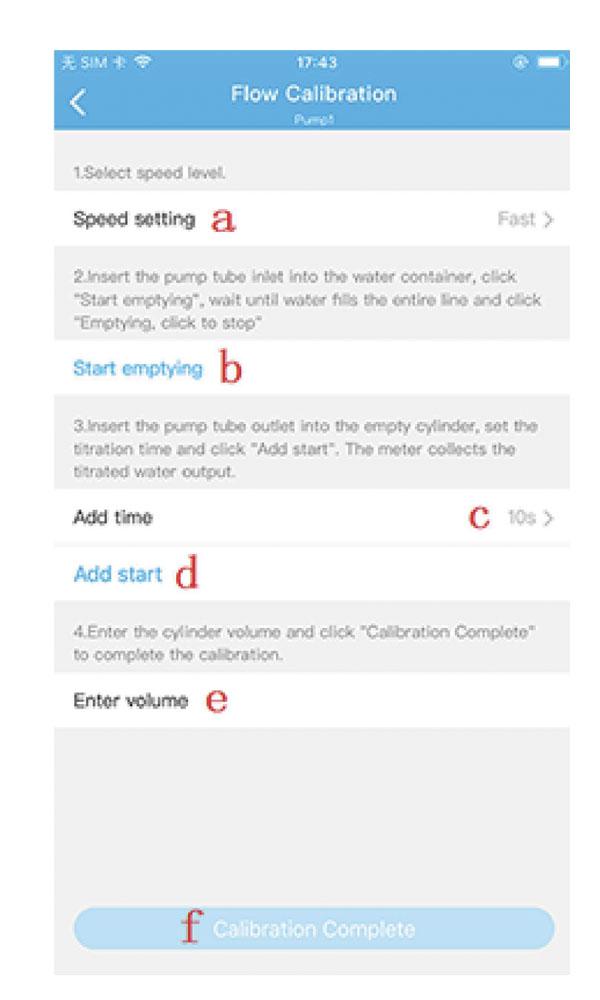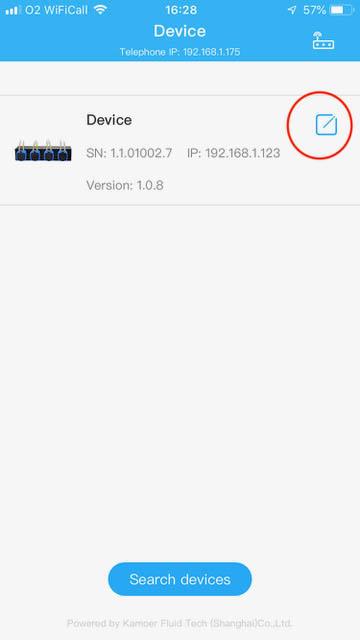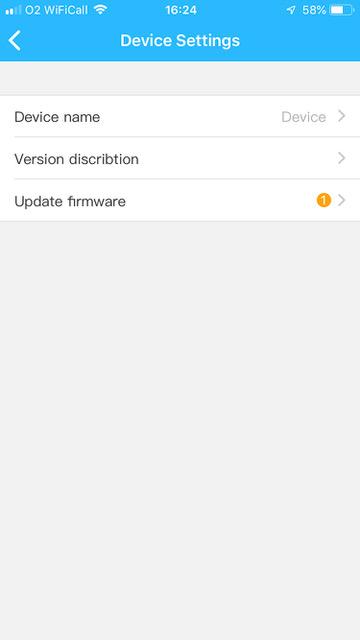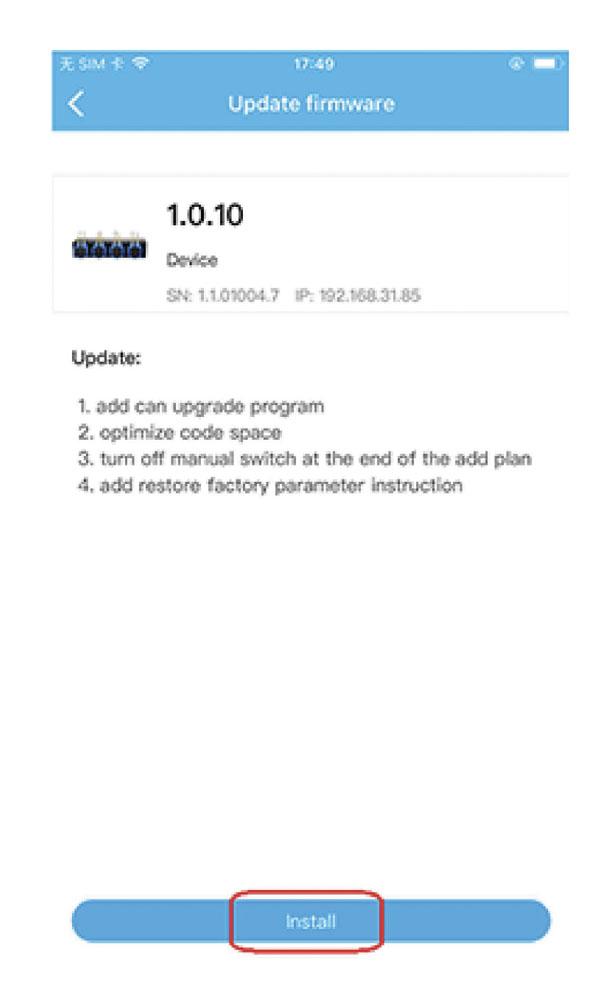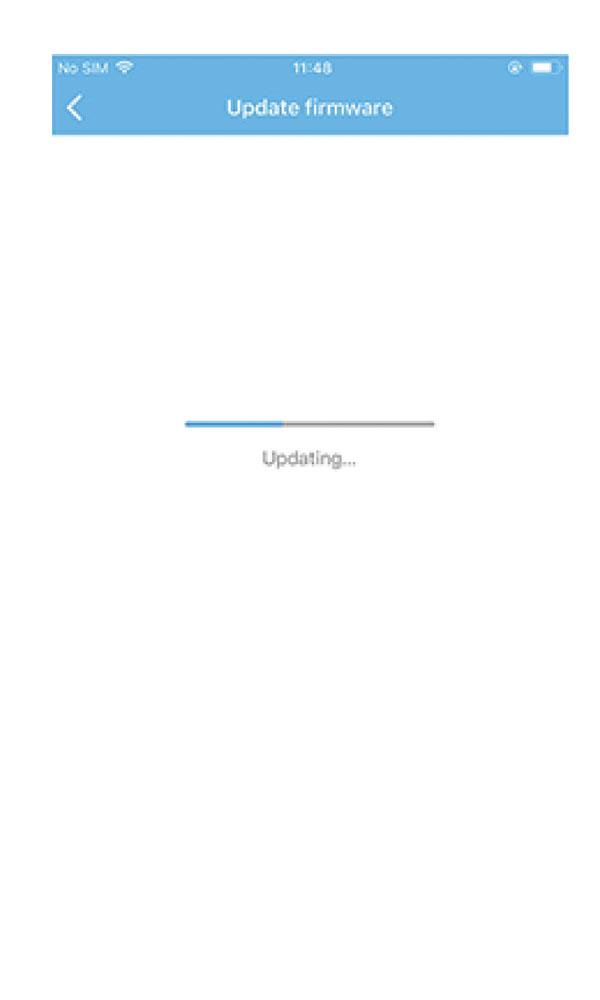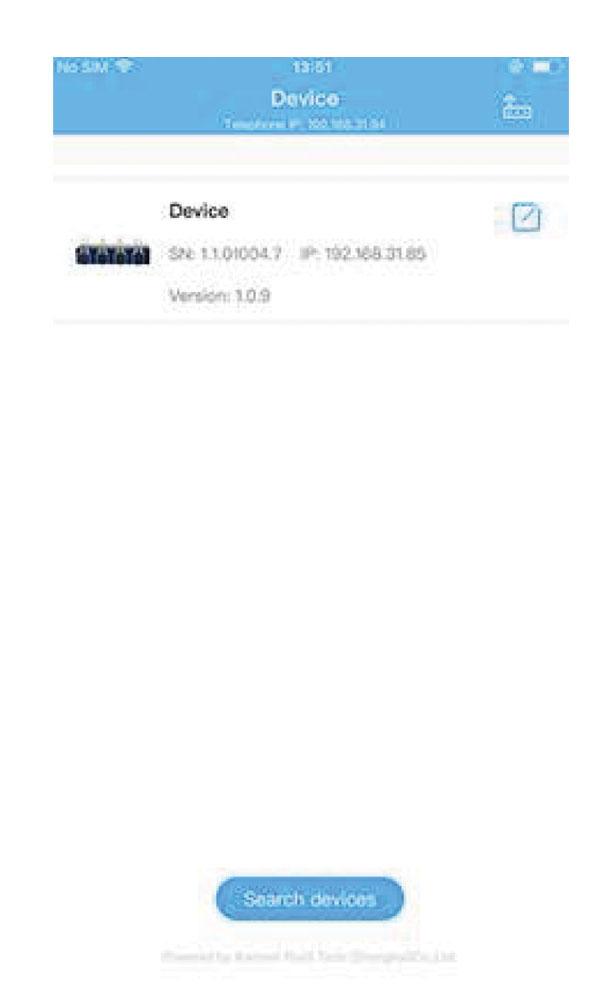2.1 Introduction
The D-D DDP4 is a 4-channel intelligent dosing pump with WIFI control. It is mainly used to quantitatively add aquarium additives, such as Ca, Mg and KH supplements. It easily maintains water quality and greatly reduces the user workload. The D-D DDP4 PRO uses Kamoer patented geared pump heads to ensure that the pump head does not slip and rust, and each channel is distinguished by a different color housing. In addition, highly reliable threaded joints are used to ensure no leaks occur at connections to the pump head.
The pump heads use Pharmed long life pump tubing. The D-D H2Ocean APP supports control by both IOS
and Android devices.
2.2 Product Features
- Compact and powerful
- Kamoer's patented gear-driven pump head ensures that the pump head will not slip or rust (Pro model only).
- Highly reliable threaded joints ensure no leakage problems (Pro Model only)
- The dosing channel uses 4 different color pump heads (Pro Model only)
- Pharmed BPT pump tube offers long life, heat resistance, acid/alkali resistance and ozone/UV radiation resistance
- Up to 24 dosing cycles per day per channel, 1-99 day cycle dosing per channel or specified weekly dosing per channel
- Each channel can be individually calibrated
- DDP4 has a real-time clock, and will automatically run according to the APP setting parameters. In the case of power loss, the dosing pump setting parameters are retained
- The DDP4 APP Supports iOS and Android to control the dosing pump through WIFI. Additionally the DDP4 firmware can be updated via the APP
2.3 Applications
Aquarium Supplement Addition
The DDP4 dosing pump can be utilised to maintain the key parameters of Alkalinity, Calcium and Magnesium and also to control the addition of other elements or coral foods.
Plant Supplement Addition
The DDP4 dosing pump can also be used to maintain liquid nutrient addition in hydroponic applications
2.4 Unpacking
- Please check for delivery damage before unpacking.
- Once opened, please inspect the product for any visible damage and check all parts are included.
If any defects are found when unpacking, please contact your retailer immediately.
2.5 Product Layout